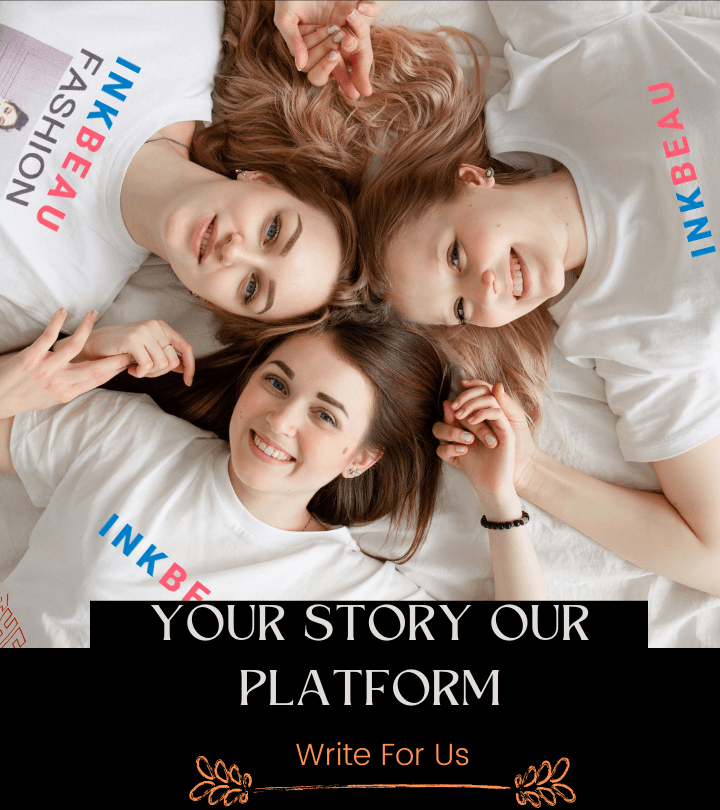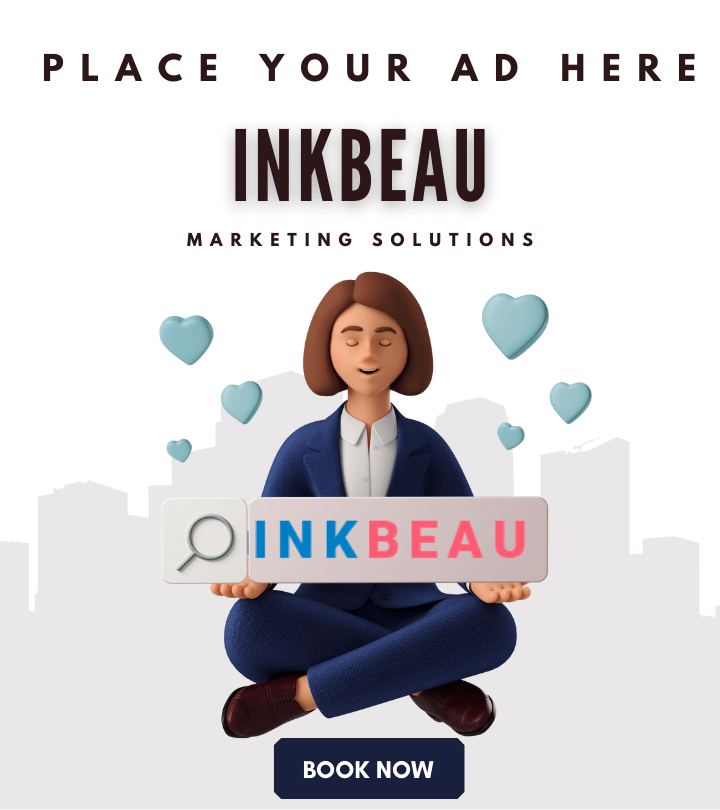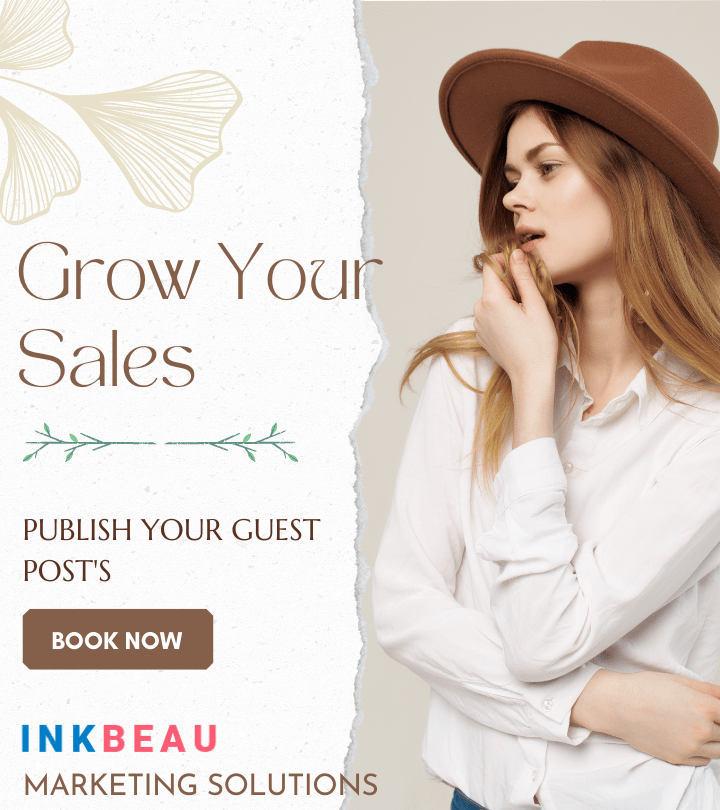The world wide web is indeed vast, and there are many situations that we don’t have control over. One concern that many people have is the safety of their files, such as PDFs. This concern is evident even before the creation of digital technology, and you can just imagine someone putting their documents in safes and secured drawers.
Our technology is so advanced today that others can have unauthorized access to your PDF files. Of course, you can set up some preventive mechanisms or measures to ensure that your files remain safe and confidential. There are many ways to do this, and we’ll talk about them on this page! Stay tuned and read with us as we discuss four simple ways to protect your PDFs.
Table of Contents
PDF password protection
For sure, you always check if your doors are locked before you go to sleep to prevent break-ins. You can apply this concept to set up security for PDF files. A common idea and one of the most probable things you will look upon the web is how to password protect PDF files. It’s simply setting up a layer of protection to deter people who don’t have the key.
What you need to know about PDF passwords
PDF passwords may enable you to set two levels of security. They come in two types: the user and master password. Let’s talk about the user password first. This type simply allows the people who know the key. That’s its sole function.
On the other hand, the master password allows you to set restrictions for the file. For instance, you can restrict printing, copying, sharing, editing, and many more. Of course, if you give the master password to someone else, they might be able to modify the PDF file.
TIP: Remember to use your wisdom in choosing the people to whom you can entrust the passkey. After all, people are the ones who might leak information about something confidential, not the files themselves.
How to password-protect PDFs
One search on your browser is all you’ve got to do to have numerous ways to do this. Perhaps you’ll see various free and paid tools that can do the job, and the choice is entirely up to you. But, make sure that you will pick a safe and efficient tool to do this quickly and securely. One recommendation that we would like to give is to use PDFBear in password-protecting your PDF files.
PDFBear is 100% free to use, and it’s one of the people’s most trusted choices for its superb SSL security. You can protect your PDFs in five simple steps, and it will only take about 2-3 minutes to finish the process. You can use this tool without downloading any software application, regardless of operating system and location.
- Go to PDFBear.
- Upload your PDF file to the website.
- Set up your password, preferably a strong password of at least nine alphanumeric characters.
- Click Encrypt PDF.
- Download your newly encrypted file and store it somewhere safe.
You can password-protect files in other formats too, such as Word, Excel, and PowerPoint files. Here’s how it may be possible. PDFBear will first convert the files to PDF before proceeding to password protection. It’s like hitting two birds with one stone. You can do two tasks in one tool. Impressive, isn’t it?
Ensure anti-malware protection
Malware is designed to attack your devices, and they are not limited to viruses. You can easily acquire these online by visiting unsafe websites, downloading photos, and opening random emails from unknown senders. Investing in malware protection provides security from these dangers when you connect to the Internet and even offline.
This malware may either attack your computer or search it for your confidential data. If they successfully infiltrated your device, then the confidentiality of your data is as good as compromised, in the case that you don’t have anti-malware programs. Though these programs may come for a fee, it sure is better to know that your data is protected.
Store your backups in safe locations
A good practice for preventing file loss is to back them up in physical hard drives or online. If you do store them in hard drives, make sure that it doesn’t get damaged, misplaced, or stolen so that you can still retrieve your PDFs and it’s safe. Keeping them in places that only you know is best.
On the other hand, storing your files in online storage requires you to do many more necessary steps. Look for a trusted online storage provider. Some of the popular ones are Google Drive, iCloud, and DropBox. Most importantly, make sure that you set a strong password for the storage and that you don’t forget it.
Install all security patch updates
A security patch update is something that a software developer made to patch up a loophole in security matters. The vulnerable points in a system or software may give hackers unauthorized access to the computer, and in turn, your files. There may be pop-ups on your screen saying that you have to install security patches, and it’s best to install them.
After all, even if the developer finished making the patch, it won’t take effect if the user doesn’t install it. It’s just like how someone may acquire COVID-19 if they don’t wear a mask. Keep in mind that you might be putting your security at risk by ignoring these updates. People with ill intentions can make use of these weak points in your system’s security.
Final thoughts
Safety is and will always be a concern of people. Keeping their physical safety and their files’ would be something that most people will care about. You can achieve this goal by doing some of the tips that we provided above.
You can start by strengthening your computer by installing security patches, antimalware software, and having safe backup storage. After doing these, just visit PDFBear, grab your files, and start password protecting them!